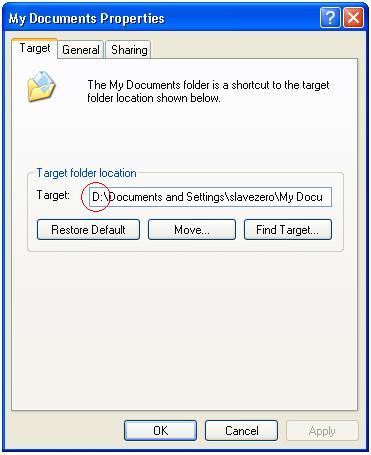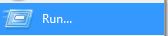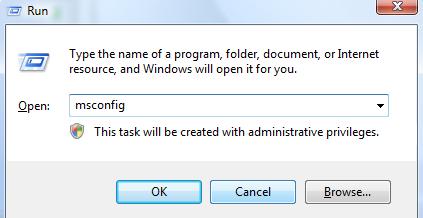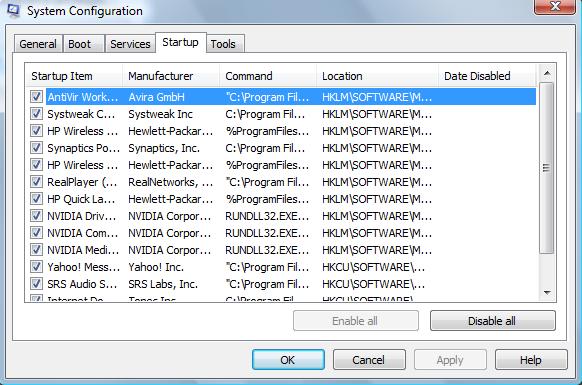When installing Kaspersky Internet Security (KIS) and Kaspersky Anti-Virus(KAV), do you see this error:
“Attention! Some incompatible software is installed on your computer. These applications cannot be used together with Kaspersky Internet Security 2009. In order to proceed with the installation, remove these applications.”
Symptoms:
You have uninstall AVG 8 program but Kaspersky wizard setup still detect AVG.
You have try using Registry Mechanic, Registry Booster, Your Uninstaller, CCleaner and more but still no luck to remove the AVG 8. Still can not install Kaspersky.
How to fix:
Download this application and run this in your computer:
AVG Remover(32bit)
AVG Remover(64bit)
Technorati Tags: avg, kaspersky, windows xp, windows vista, computer, program